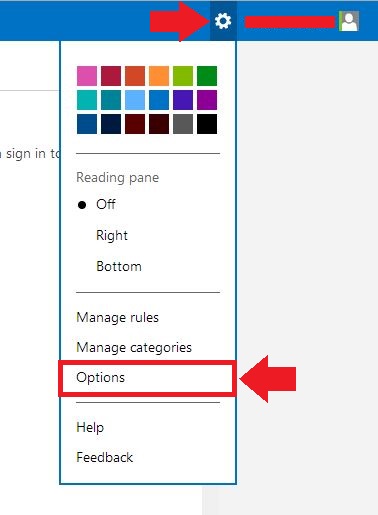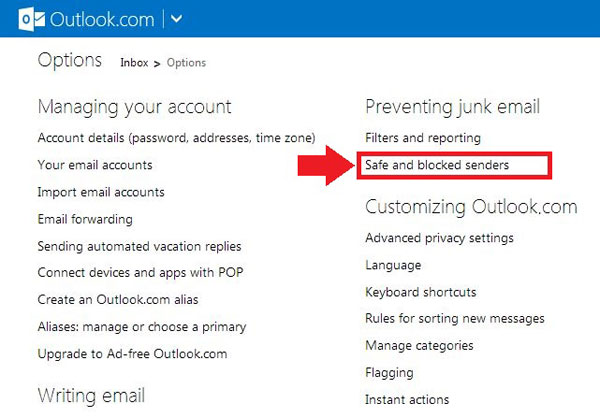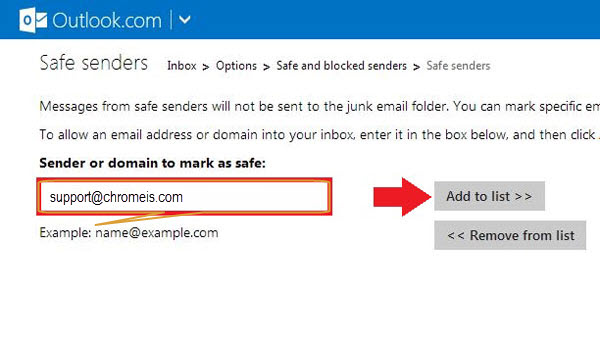In order to manually add CHROMEIS to your Hotmail.com, Outlook.com or Live.com account’s Safe Sender’s list,
thus being able to receive emails sent by us, please follow the steps below:
1. Log into your e-mail account at hotmail.com or live.com or outlook.com (whichever you use)
2. Click on the settings icon, located on the right corner of the email account, next to the username and select “Options”.
3. From the “Preventing junk email” section, go to “Safe and blocked senders”.
4. Click on “Safe senders” from the list.
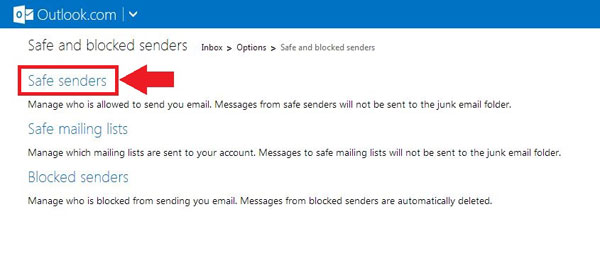
5. Below the “Sender or domain to mark as safe”, type in the empty field “chromeis.com” (without the quotes) then press “Add to list”.
Repeat the same step by adding “chrometechnologies.org” or any other domains you wish to whitelist.
Adding the domain like CHROMEIS.com, ChromeHosting.net, ChromeTechnologies.org and ChromeInstitute.com to your Safe Senders list will allow for all our emails to reach you.
6. Check the list on the right side to ensure everything is added correctly.
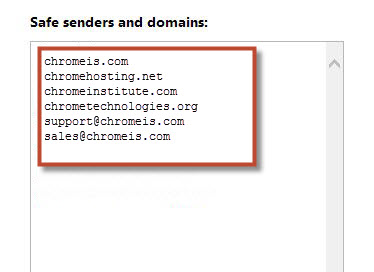
It is optional, but we recommend you also add the following email addresses, in order to be absolutely sure no emails are undelivered:
Please also make sure that our email addresses are not on your blocked list by going to the “Blocked senders” option from the “Safe and blocked senders” section.
After adding CHROMEIS email addresses or domains names, it might take up to 5 minutes for the changes to take effect.