It is possible to change the MX records for your domain. For this purpose you should log in cPanel (Linux) or WSP (windows) and click on MX Entry.
Option 1: Change the MX Record to point to your server hostname
If you have your domain name pointed elsewhere, but you wish to have your mail handled by your web hosting provider (e.g. ChromeIS.com), you can easily achieve this by pointing your domain's MX (Mail eXchange) record to your host.
To point your mail service to us, you should change your MX record of your domain to point to your server's hostname. For example, if your account is hosted on ChromeIS.com, then you should change your MX record to: ChromeIS.com.
Don't forget to put a dot at the end, otherwise the mail will not be pointed correctly.
At CHROME, you can check which server hosts your account from your Customer Area: My Account Section -> Manage. You can see our illustrated tutorial about where to find the correct DNS settings for your domain name.
Option 2: Create a subdomain and point the MX Record to this subdomain
Alternatively, you can create a subdomain mail.yourdomainname.com and point its A record to the IP of the server hosting your account. Then you should change the MX record to point to the new subdomain: mail.yourdomainname.com.
The IP of the CHROME web server, where your account is hosted, can also be found in your Customer Area.
If you don't know how to edit your DNS settings, please contact the other host/registrar and ask for further assistance. After you have pointed your MX record to its new location, please allow up to 48 hours for the DNS change to propagate.
Option 3: Point your MX record to an external Mail Exchange
If you need to use the e-mail services of another company, you should point your MX record to their e-mail server. This can be easily done through your cPanel -> MX Entry.
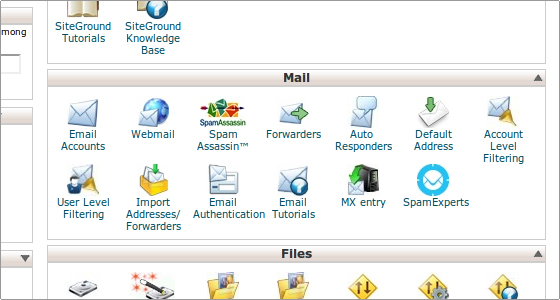
Select the domain name for which you want to alter the MX record from the drop down menu.
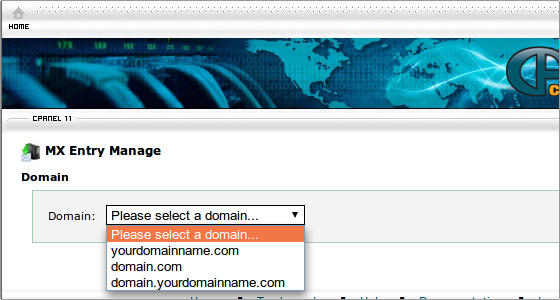
The default MX records configuration will be loaded. Currently, CHROME clients benefit from the SpamExperts spam protection solution and the default MX records resolve to the corresponding servers cluster.
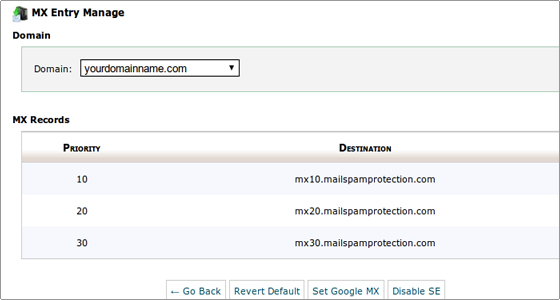
If changed, the default configuration can be restored by clicking on the Revert Default button.
Another option is to disable the SpamExperts setup and use the standard domain as an MX record. Click on the Disable SE button to complete the task.
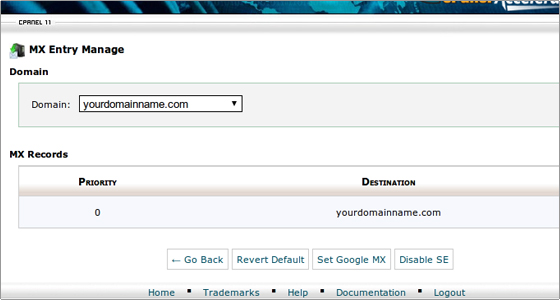
Clicking on the Set Google MX button automatically configures the required MX records for Google.
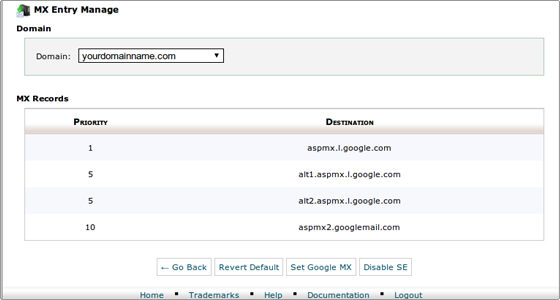
Mind that after the MX record is set, you need to wait up to 48 hours for the DNS change to propagate.

