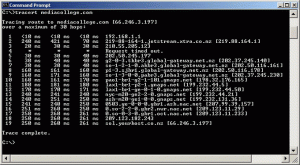If you are frequently experiencing any problem when accessing your website, please at the time at which you are experiencing this issue, provide us with the output of the “tracerout” command executed from your computer to your website address.
To Get trace route under Windows, follow below instructions:
In Windows, select Start > Programs > Accessories > Command Prompt. This will give you a window like the one below.
Enter the word tracert, followed by a space, then the domain name.
The following is a successful traceroute from a home computer in New Zealand to mediacollege.com:
To Get the trace route under Linux/Unix, follow below instructions:
traceroute [ -dFInrvx ] [ -f first_ttl ] [ -g gateway ] [ -i iface ] [ -m max_ttl ] [ -p port ] [ -q nqueries ] [ -s src_addr ] [ -t tos ] [ -w waittime ] [ -z pausemsecs ] host [ packetlen ]
* You can also use other standard Unix tools such as dig.
To Get trace route under Mac OS computer:
click on the “Network Utility” icon within the “Utilities” folder, then click on the “traceroute” tab.
If you’re running a Mac with an operating system older than Mac OS X, you’ll probably need to download a traceroute program such as WhatRoute
Alternate method:
At the prompt, type traceroute hostname.com (replacing hostname.com with the domain you wish to trace) and you will get the path to that hostname